Step 1: Installing the Roo Code Plugin
1. Open the Extensions Marketplace
a. Launch VS Code b. Click the Extensions Marketplace icon on the left sidebar c. EnterRoo Code in the search bar
d. Locate the Roo Code plugin
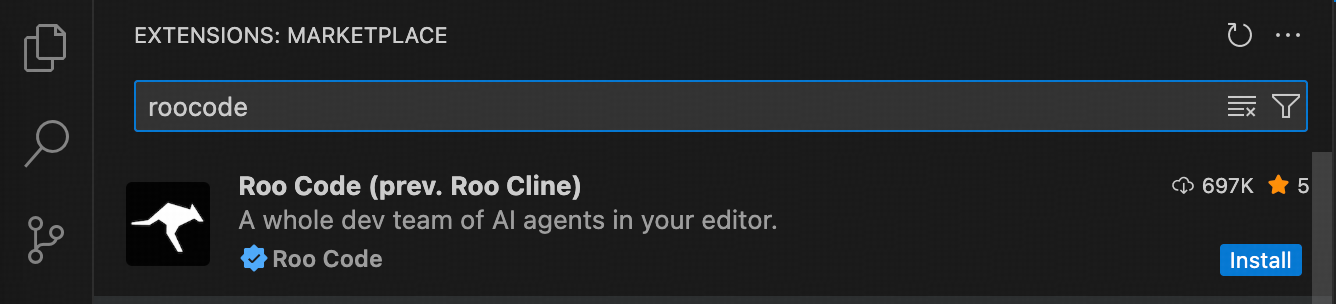
2. Install the Plugin
a. Click theInstall button to begin installation
b. After installation, select “Trust the Author”
Step 2: Configuring API Settings
Configuration Details
Fill in the following information as specified:
If your Roo Code version is lower and does not have the China Coding Plan option, please update the plugin to the latest version first.
- API Provider: Select
Z AI - Z AI Entrypoint:Select
International Coding Plan (https://api.z.ai/api/coding/paas/v4/) - Z AI API Key: Input your Z.AI API Key
- Model: Select
glm-4.6or other model in the list
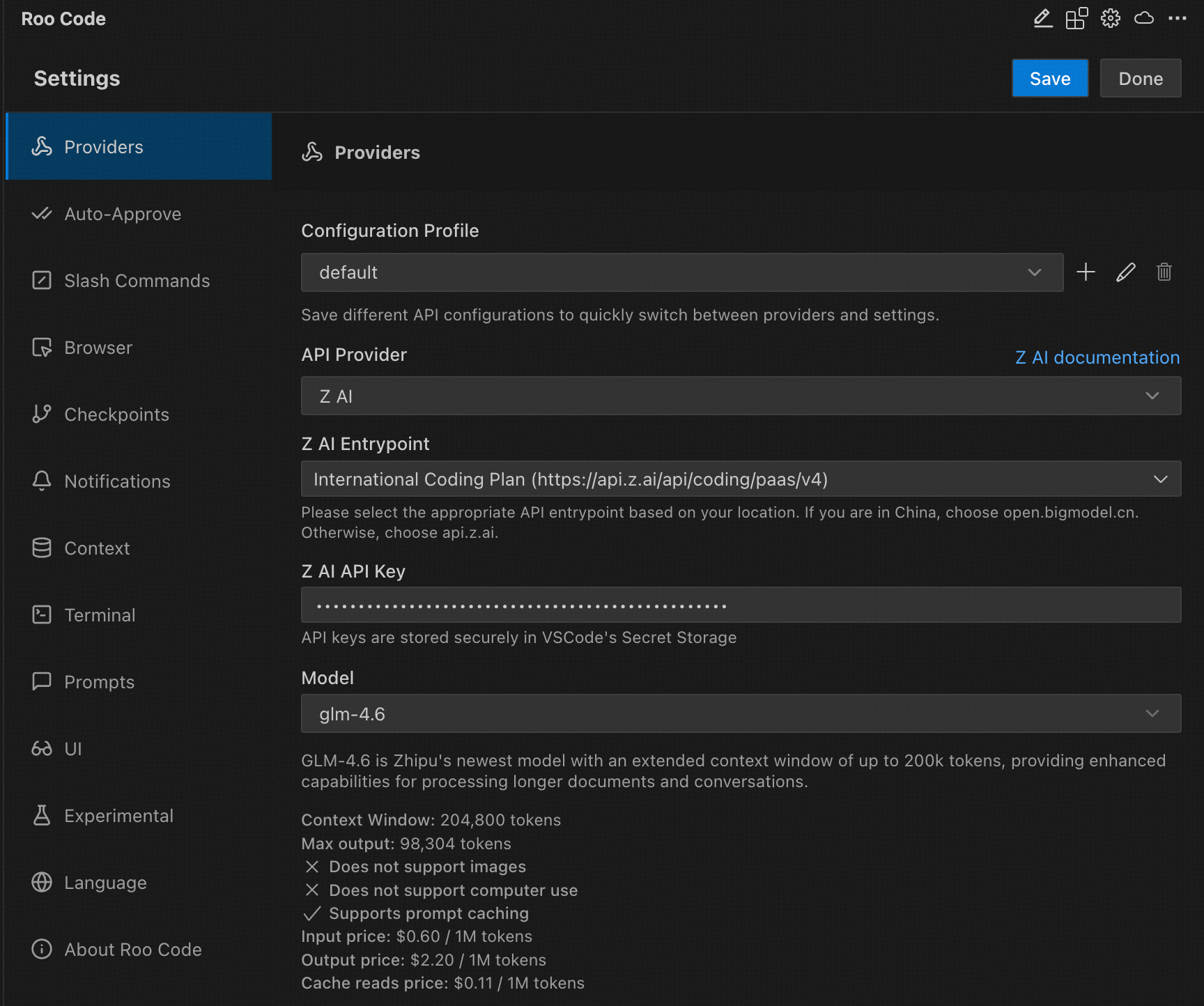
Step 3: Permission Setup and Usage
1. Configure Permissions
Select the permissions you wish to enable based on your needs:- File read/write operations
- Auto-approve execution
- Project access permissions
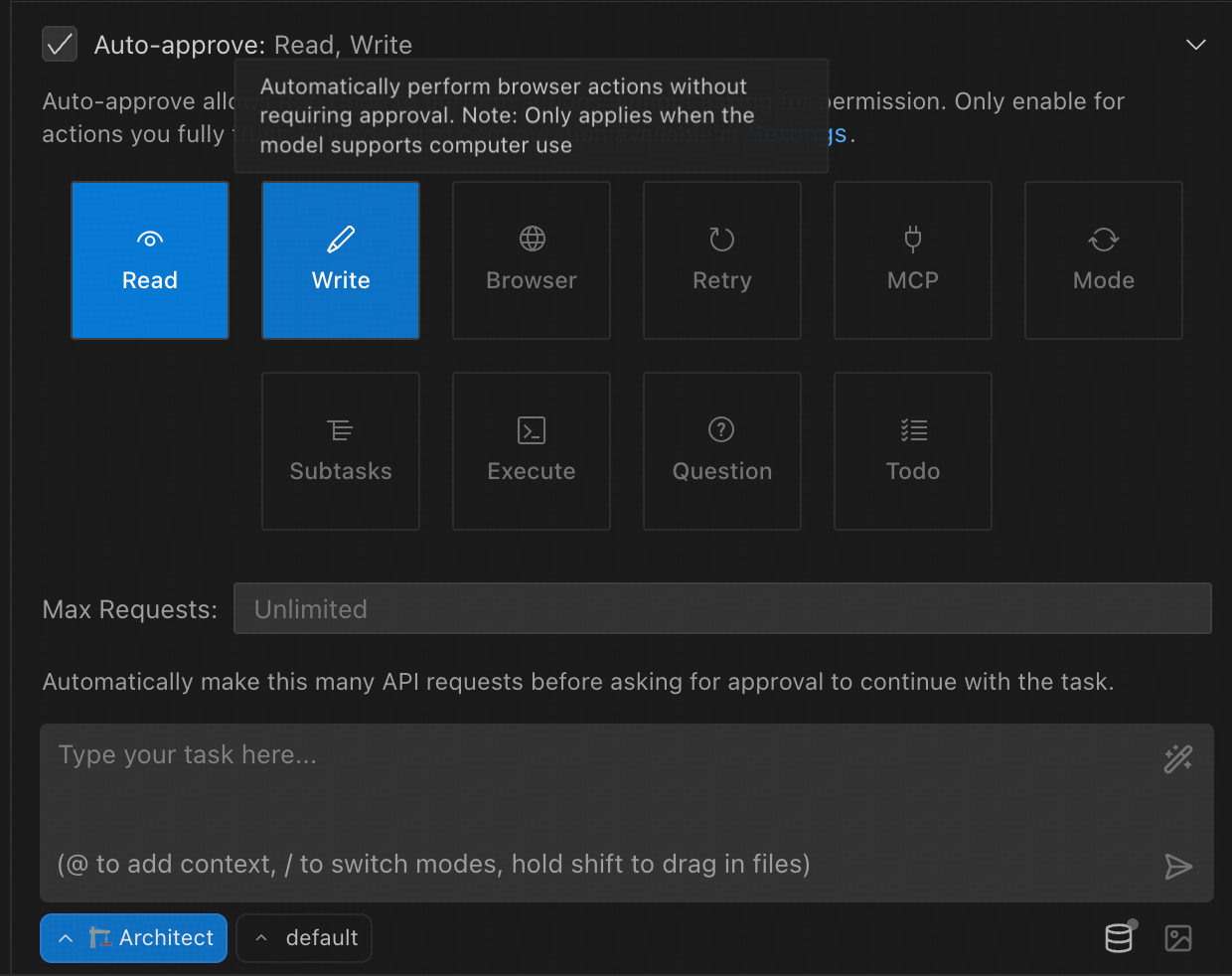
2. Start Coding
Enter your requirements in the input box, and Roo Code will assist with:- Summarizing the current project structure
- Analyzing key modules and functionalities
- Code refactoring and optimization
- Generating documentation and comments
- Issue diagnosis and repair suggestions