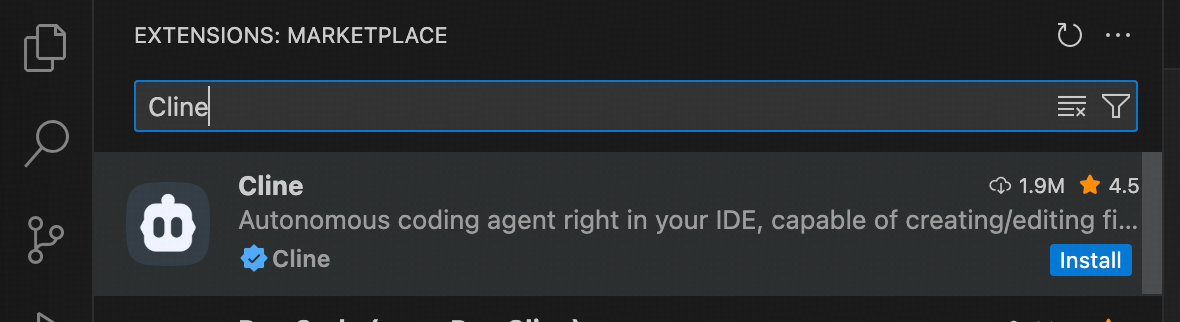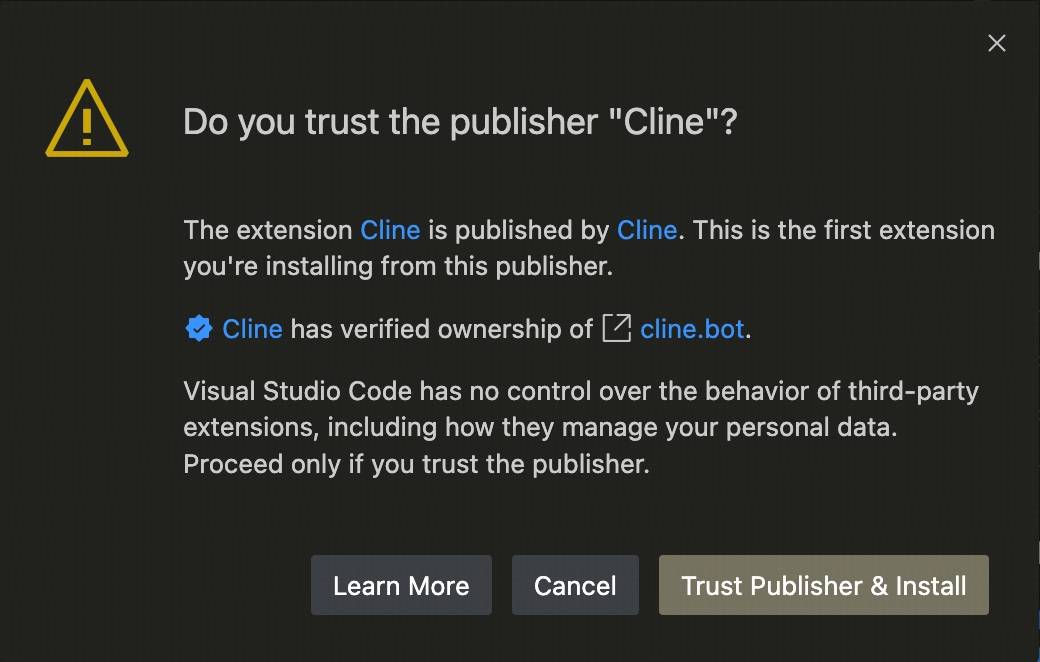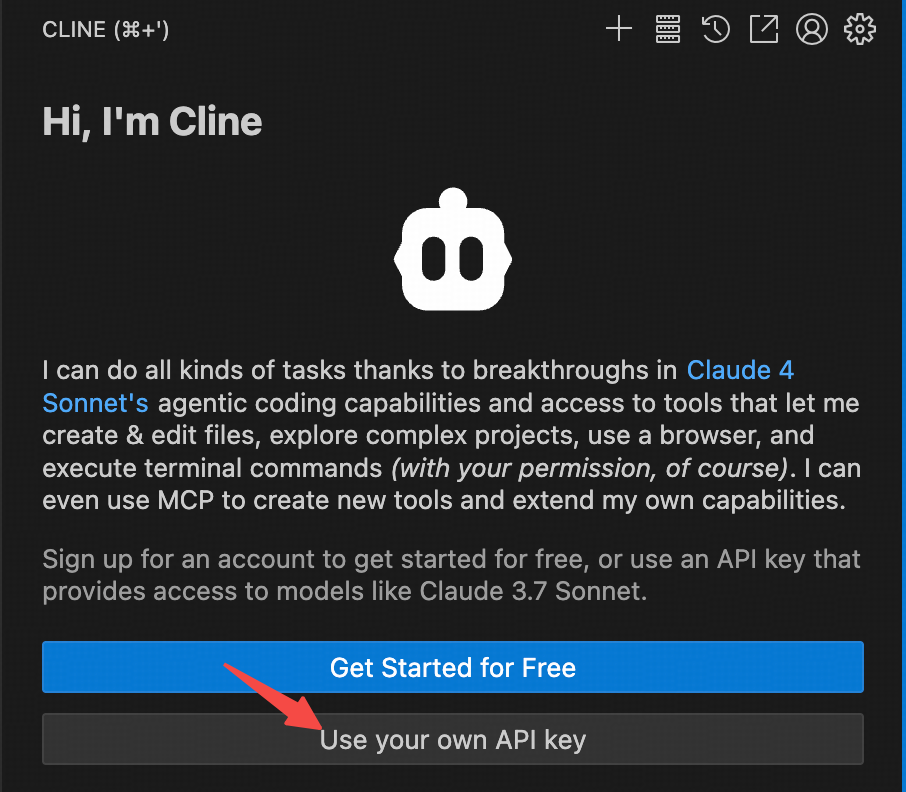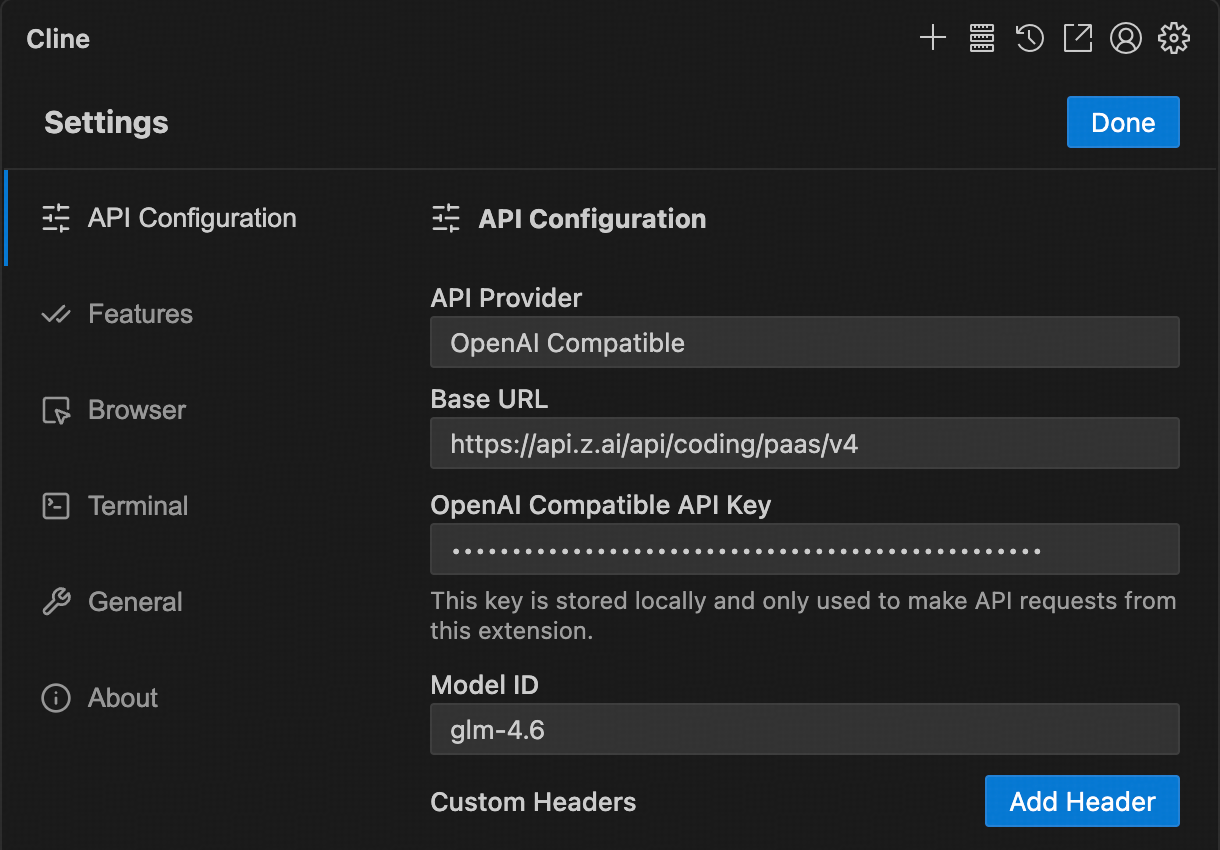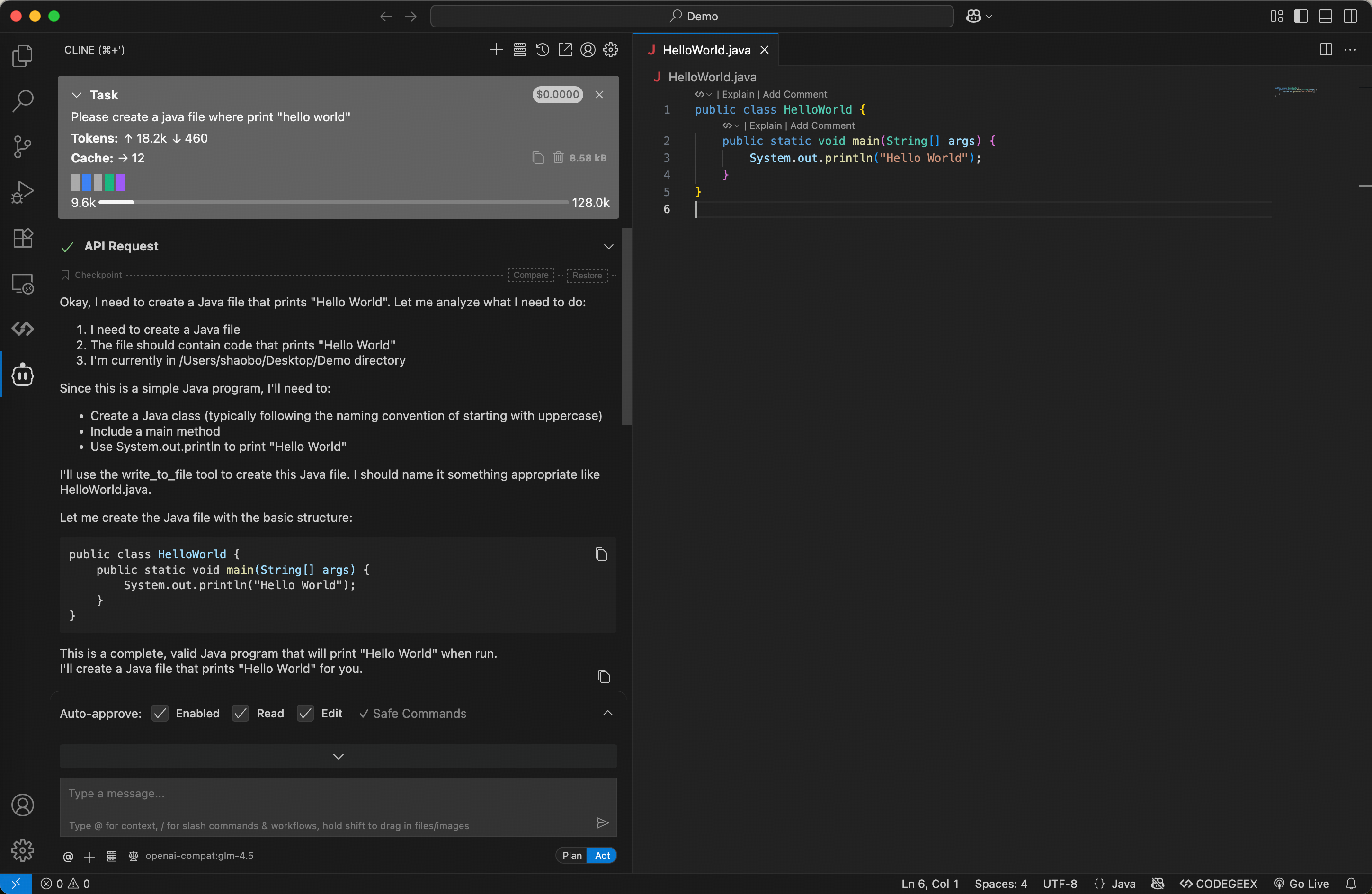Cline is a powerful VS Code plugin that lets you use AI models directly in your editor for code generation, file operations, and more. It not only accelerates your workflow but also provides contextual understanding and intelligent suggestions for complex tasks.
Cline is even more capable with the GLM Coding Plan, giving you more usage at a lower cost, so you can handle code generation, file management, and multimodal interactions with ease.
Black Friday: Enjoy 50% off your first GLM Coding Plan purchase, plus an extra 20%/30% off! Subscribe now. For users who have used the service before 2025-09-30:
The default model has been upgraded to GLM-4.6. Please update your config accordingly.
Step 1: Installing the Cline Plugin
1. Open the Extensions Marketplace
a. Open VS Code
b. Click the Extensions Marketplace icon on the left
c. Enter cline in the search box
d. Locate the Cline extension
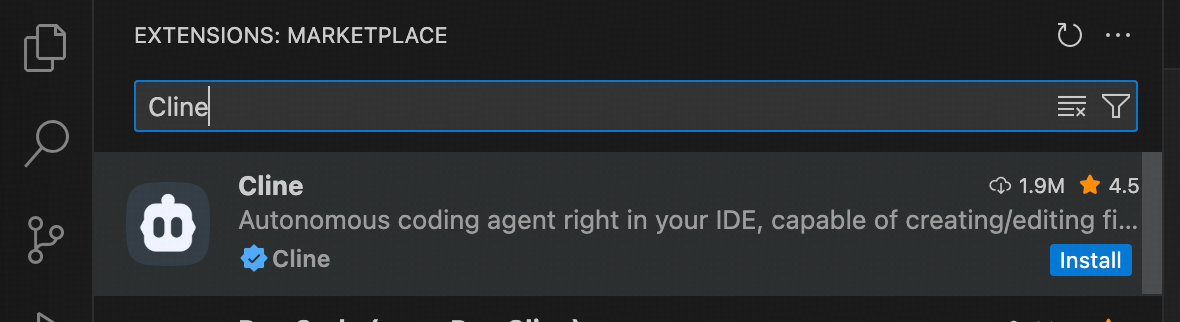
2. Install the Plugin
a. Click the Install button to install
b. After installation, choose to trust the developer
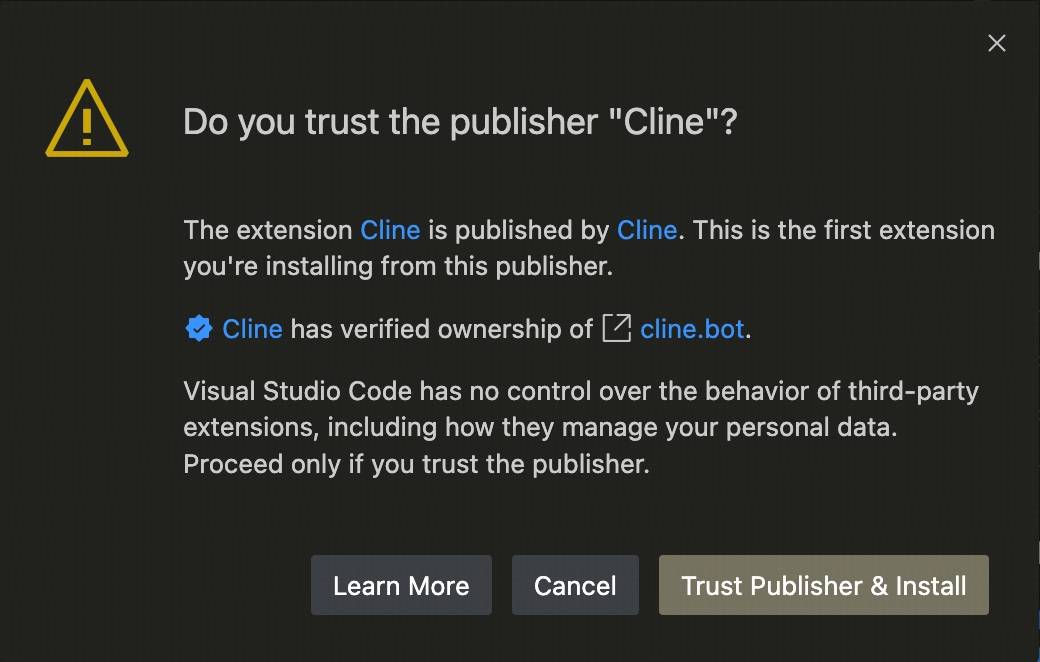
Step 2: Configuring API Settings
1. Select API Key Method
Choose Use your own API Key
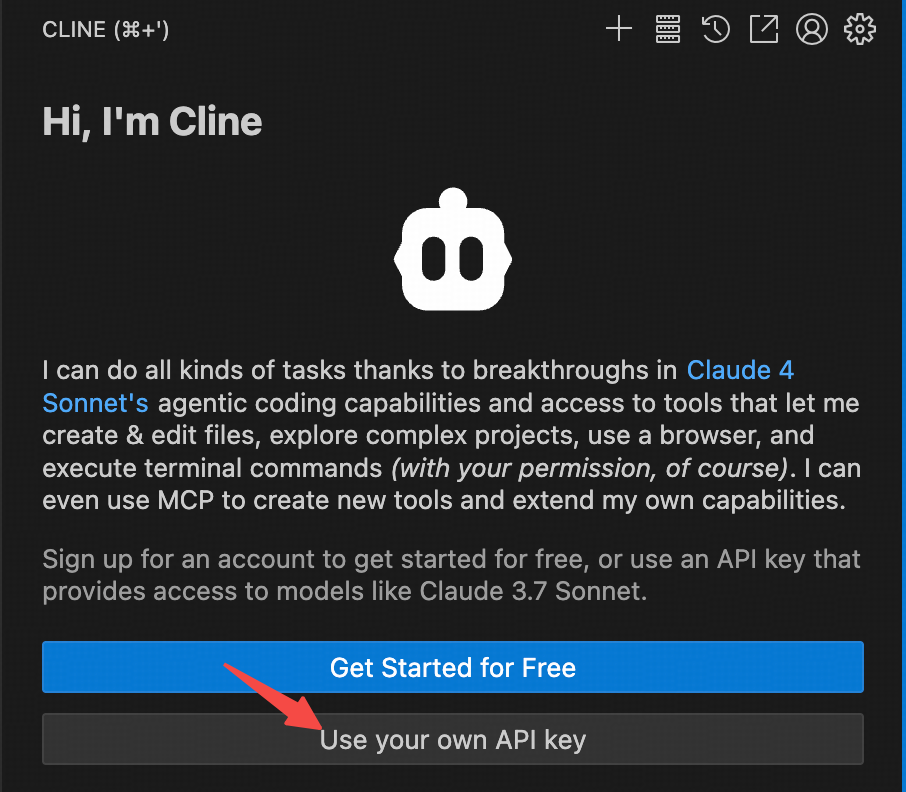 Fill in the relevant information according to the following settings:
Fill in the relevant information according to the following settings:
- API Provider: Select
OpenAI Compatible
- Base URL: Enter
https://api.z.ai/api/coding/paas/v4
- API Key: Enter your Z.AI API Key
- Model: Select “Use custom” and enter the model name (e.g.,
glm-4.6)
- Other Configurations:
- Unchecking Support Images
- Adjust Context Window Size to
204800
- Adjust
temperature and other params according to your task requirements.
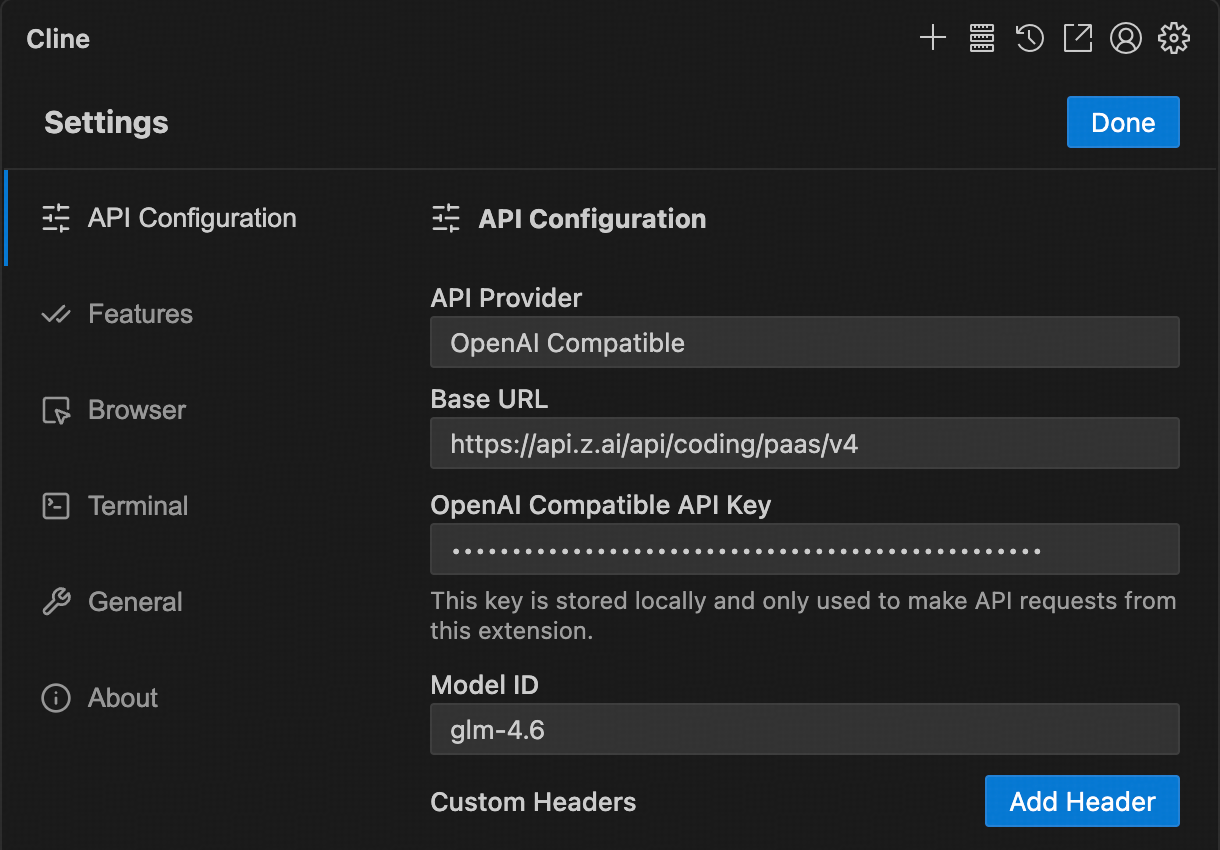
Step 3: Getting Started
Once configured, you can enter your requirements in the input box to let the model assist you with various tasks, such as:
- Creating and editing files
- Generating code
- Refactoring code
- Explaining code logic
- Debugging issues
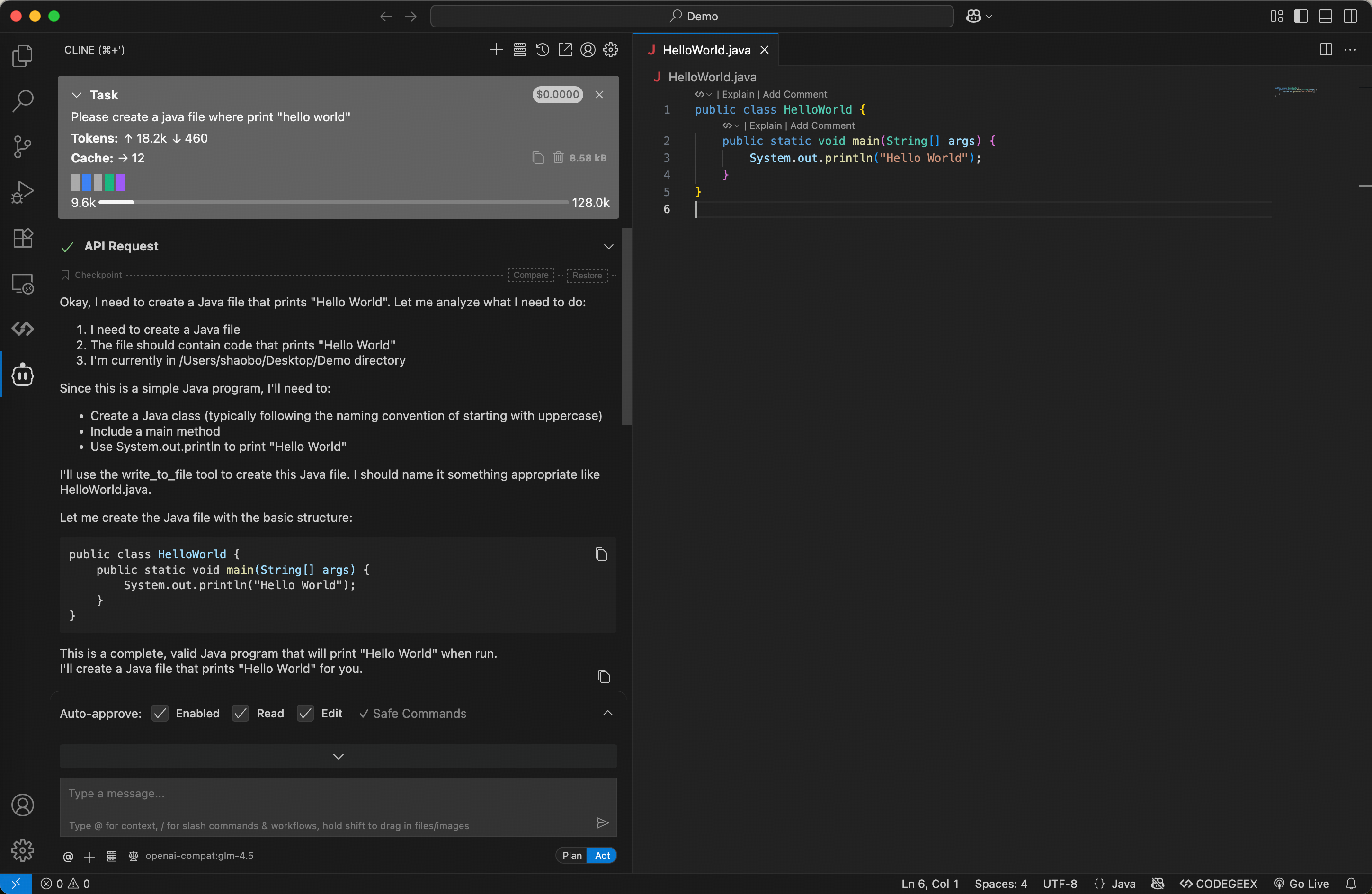
Step 4: Vision Search Reader MCP
Refer to the Vision MCP Server , Search MCP Server and Web Reader MCP Server documentation; once configured, you can use them in Cline.