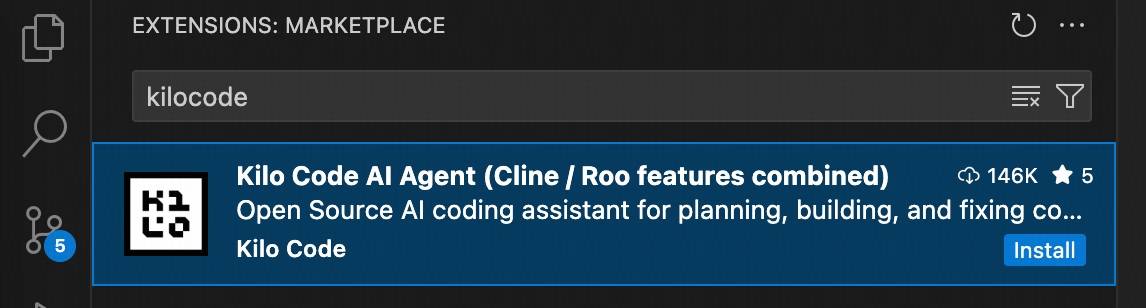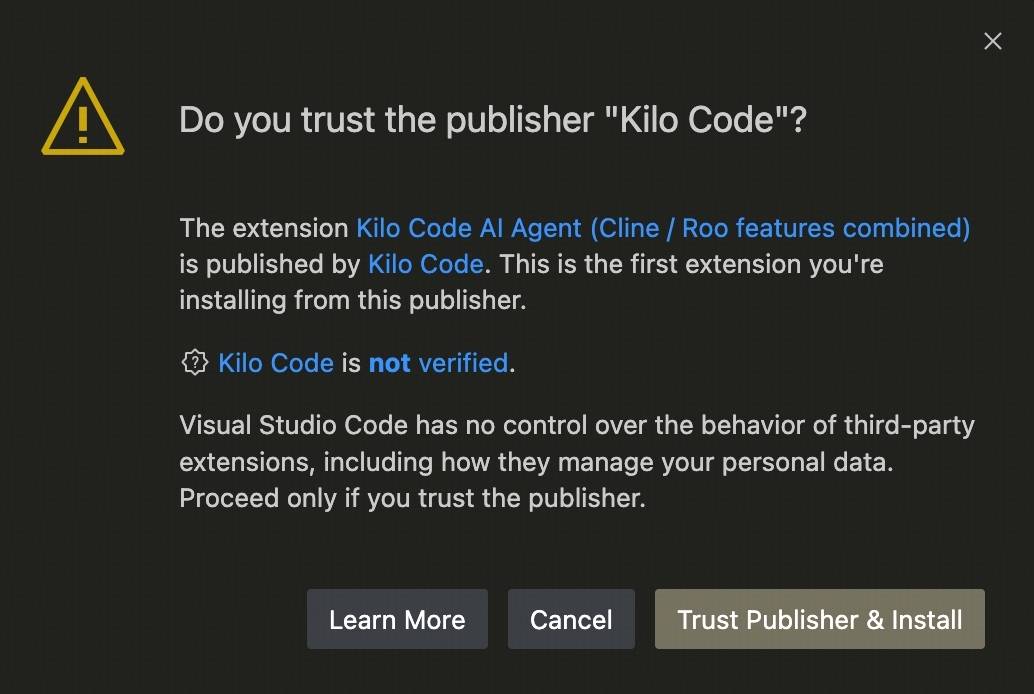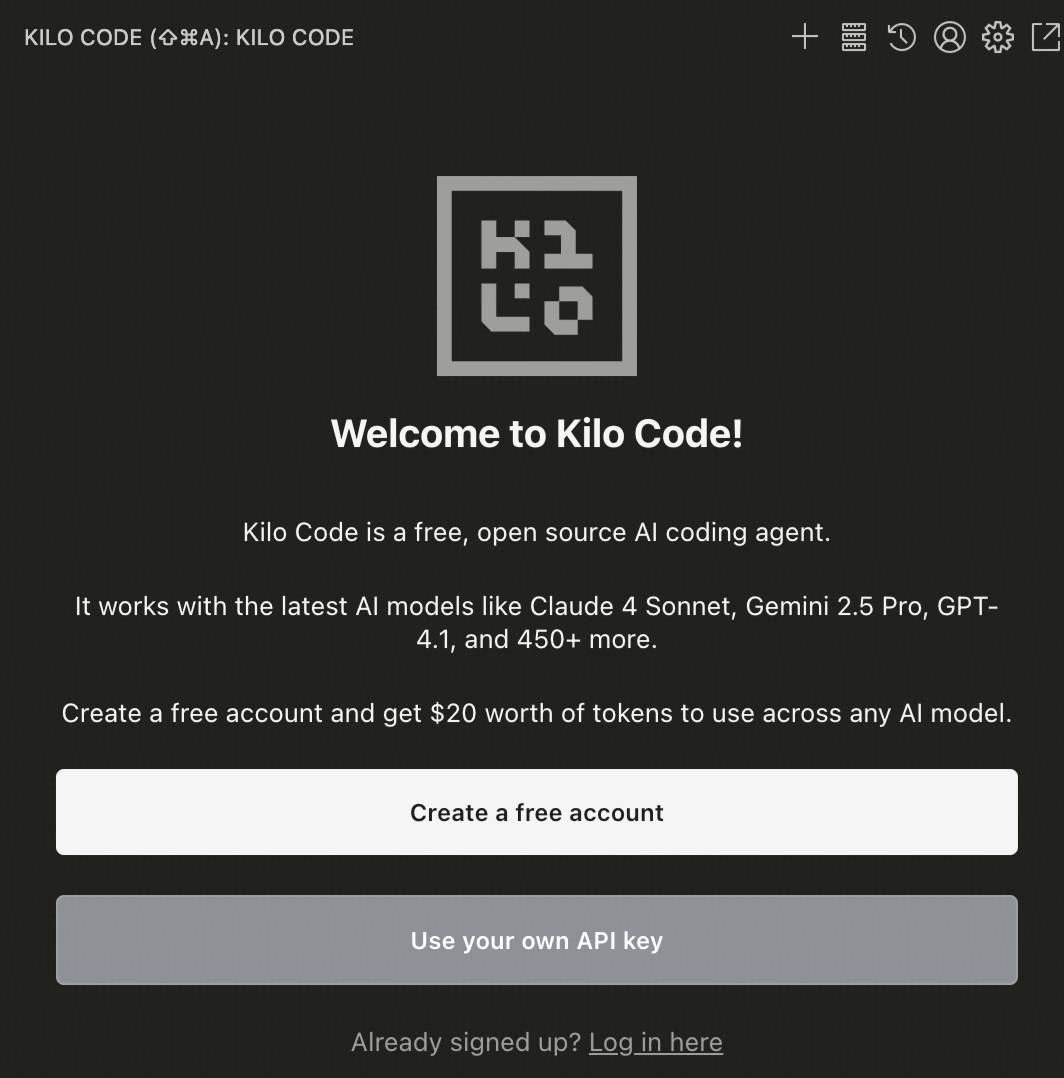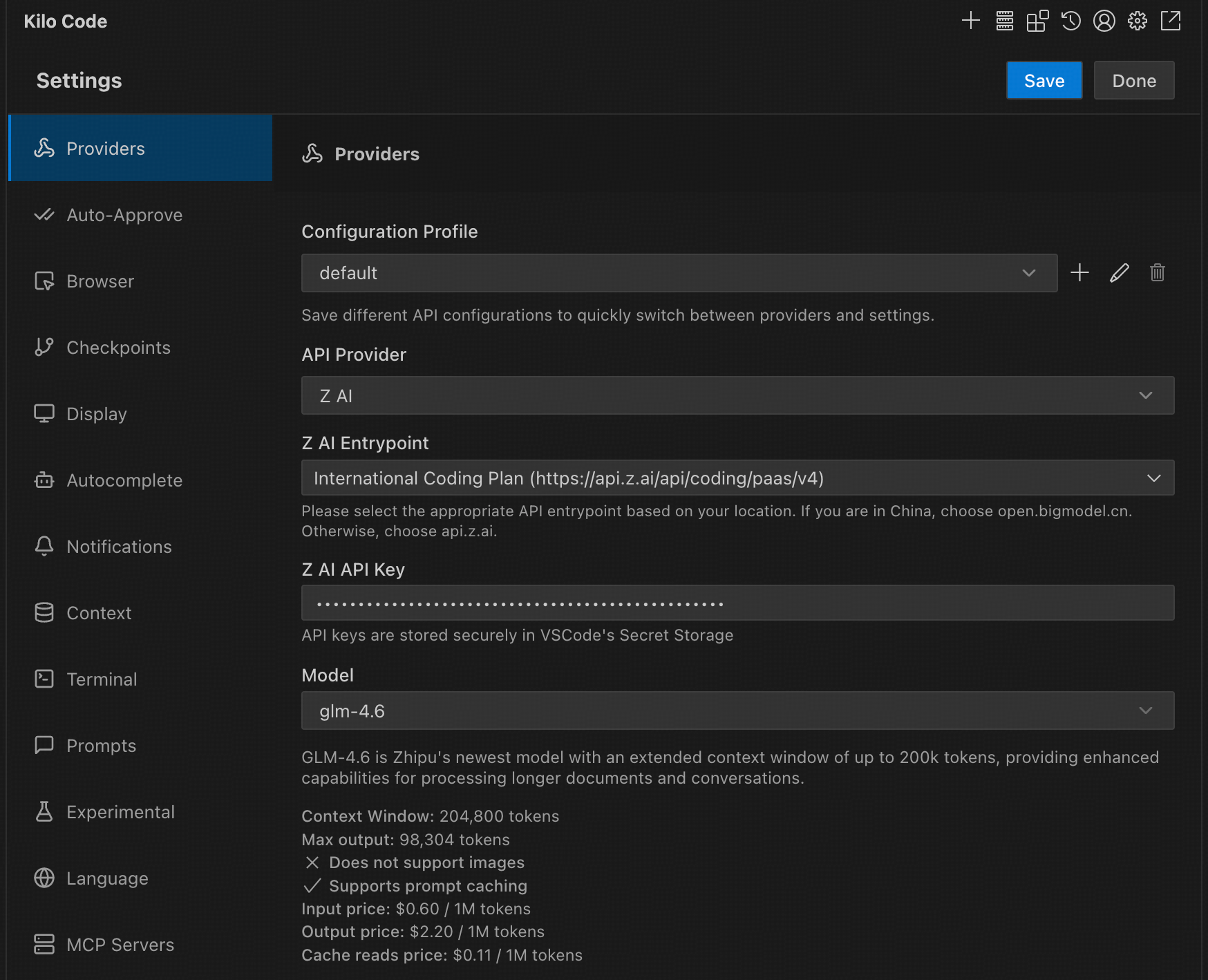Kilo Code is a powerful VS Code plugin with support for MCP (Model Context Protocol), enabling you to generate code, debug, and manage projects directly within the editor — delivering a more efficient and intelligent development experience.
Kilo Code’s performance is further enhanced with the GLM Coding Plan,, helping you achieve greater efficiency and stability in both code creation and project collaboration.
Black Friday: Enjoy 50% off your first GLM Coding Plan purchase, plus an extra 20%/30% off! Subscribe now. For users who have used the service before 2025-09-30:
The default model has been upgraded to GLM-4.6. Please update your config accordingly.
Step 1: Installing the Kilo Code Plugin
1. Open the Extensions Marketplace
a. Launch VS Code
b. Click the Extensions Marketplace icon on the left sidebar
c. Search for Kilo Code in the search bar
d. Locate the Kilo Code plugin
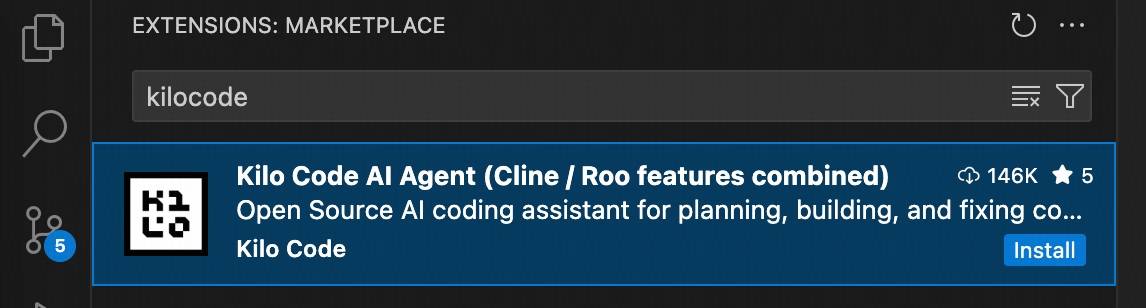
2. Install the Plugin
a. Click the Install button to begin installation
b. After installation, choose to trust the developer
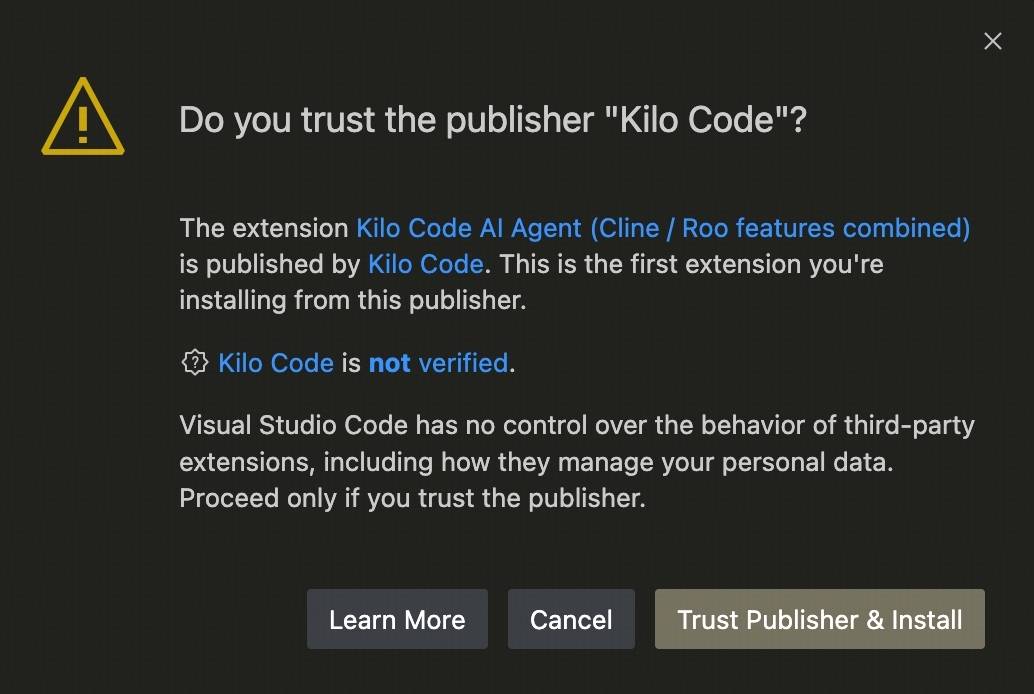
Step 2. Configuring API Settings
1. Select API Key Authentication
Choose Use your own API key
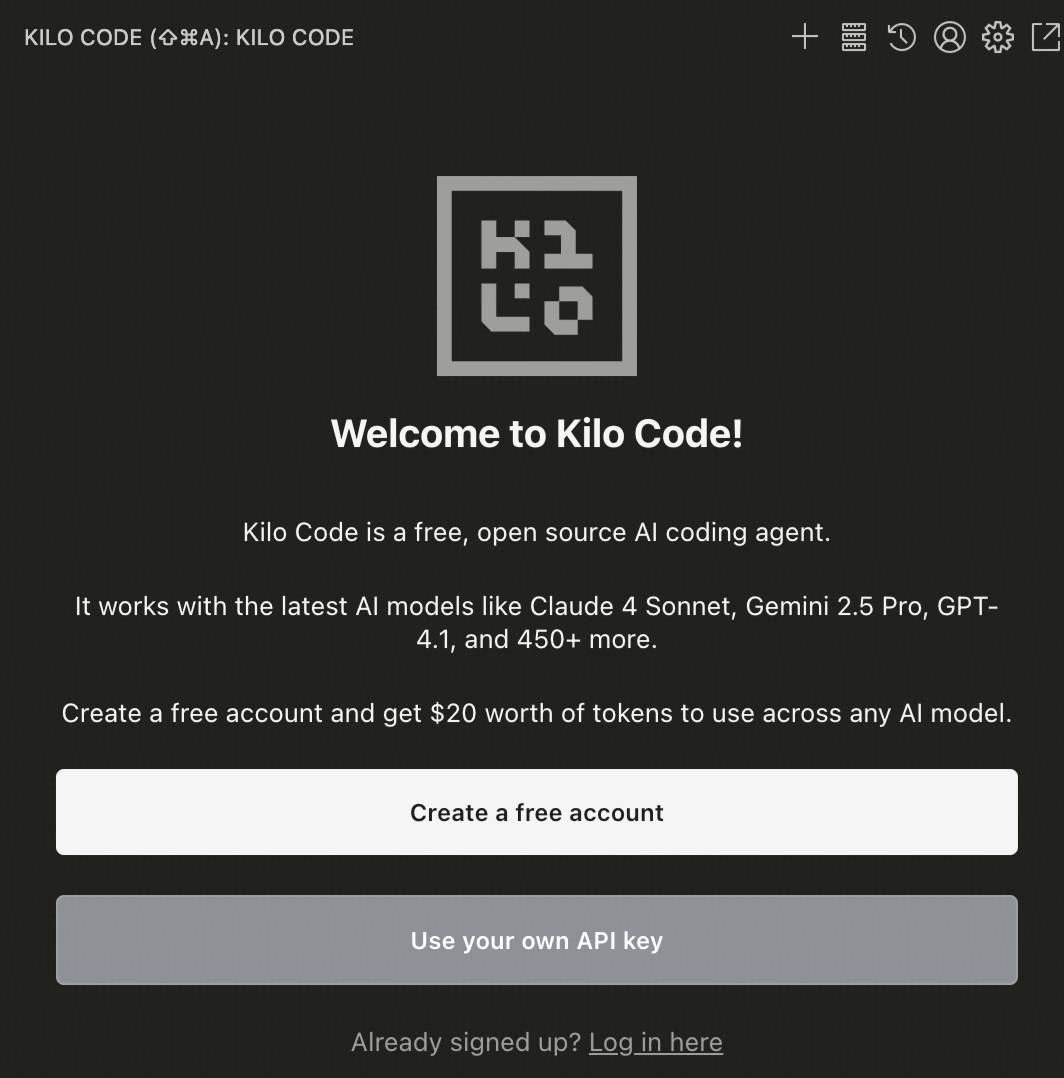
2. Enter Configuration Details
Fill in the following information as specified:
If your Kilo Code version is outdated and lacks the International Coding Plan option, please update the plugin to the latest version.
- API Provider: Select
Z AI
- Z AI Entrypoint: Select
International Coding Plan (https://api.z.ai/api/coding/paas/v4/)
- Z AI API Key: Input your Z.AI API Key
- Model: Select
glm-4.6 or any other model from the list
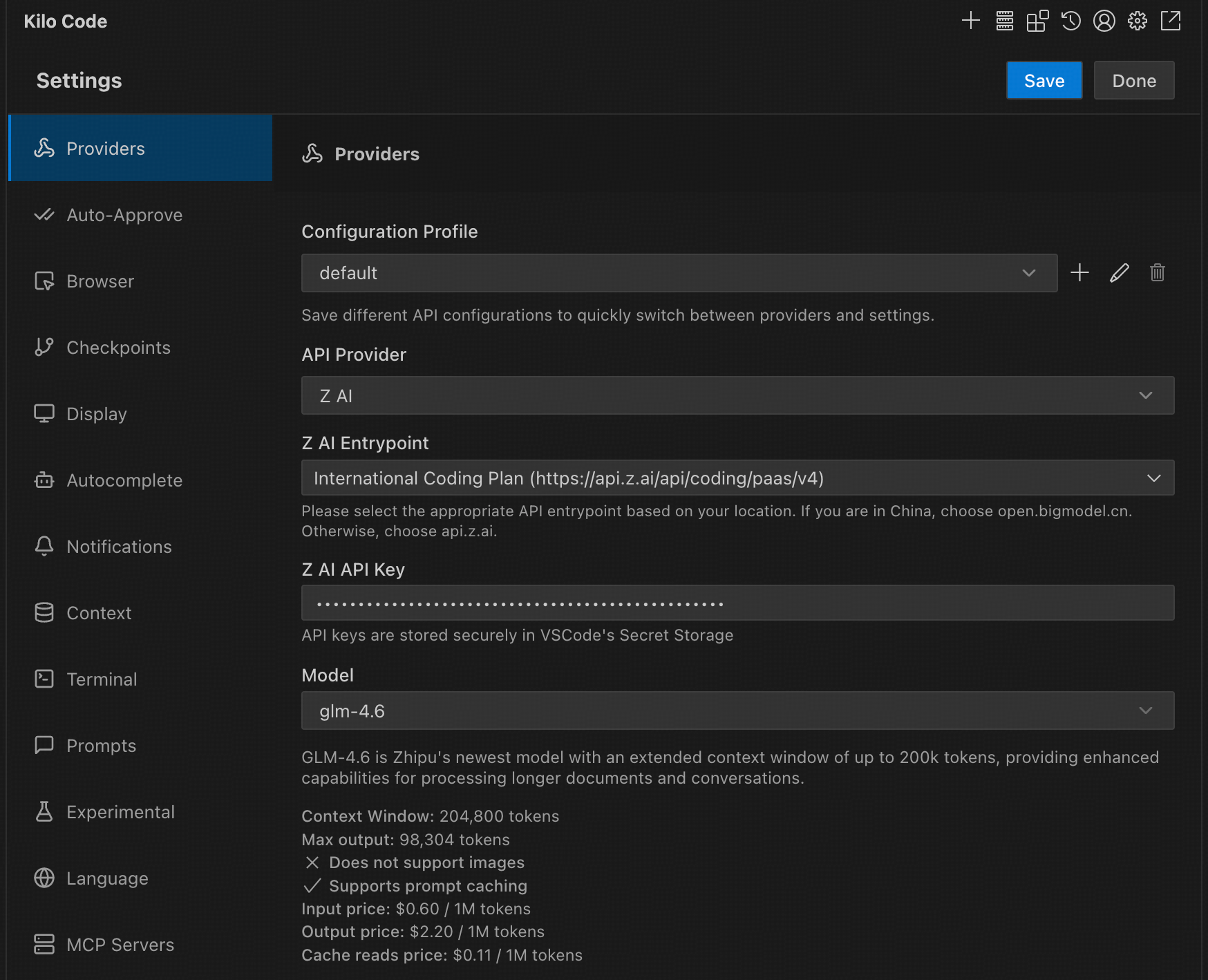
Step 3. Getting Started
Once configured, you can enter prompts in the input box to leverage the AI model for various tasks, such as:
- Analyzing database table structures
- Calculating statistics and averages
- Generating and optimizing SQL queries
- Code generation and refactoring
- Project analysis and documentation writing
Step 4: Vision Search Reader MCP
Refer to the Vision MCP Server , Search MCP Server and Web Reader MCP Server documentation; once configured, you can use them in Kilo Code.